Gmail’s Native Printing Limitations – And How to Fix Them
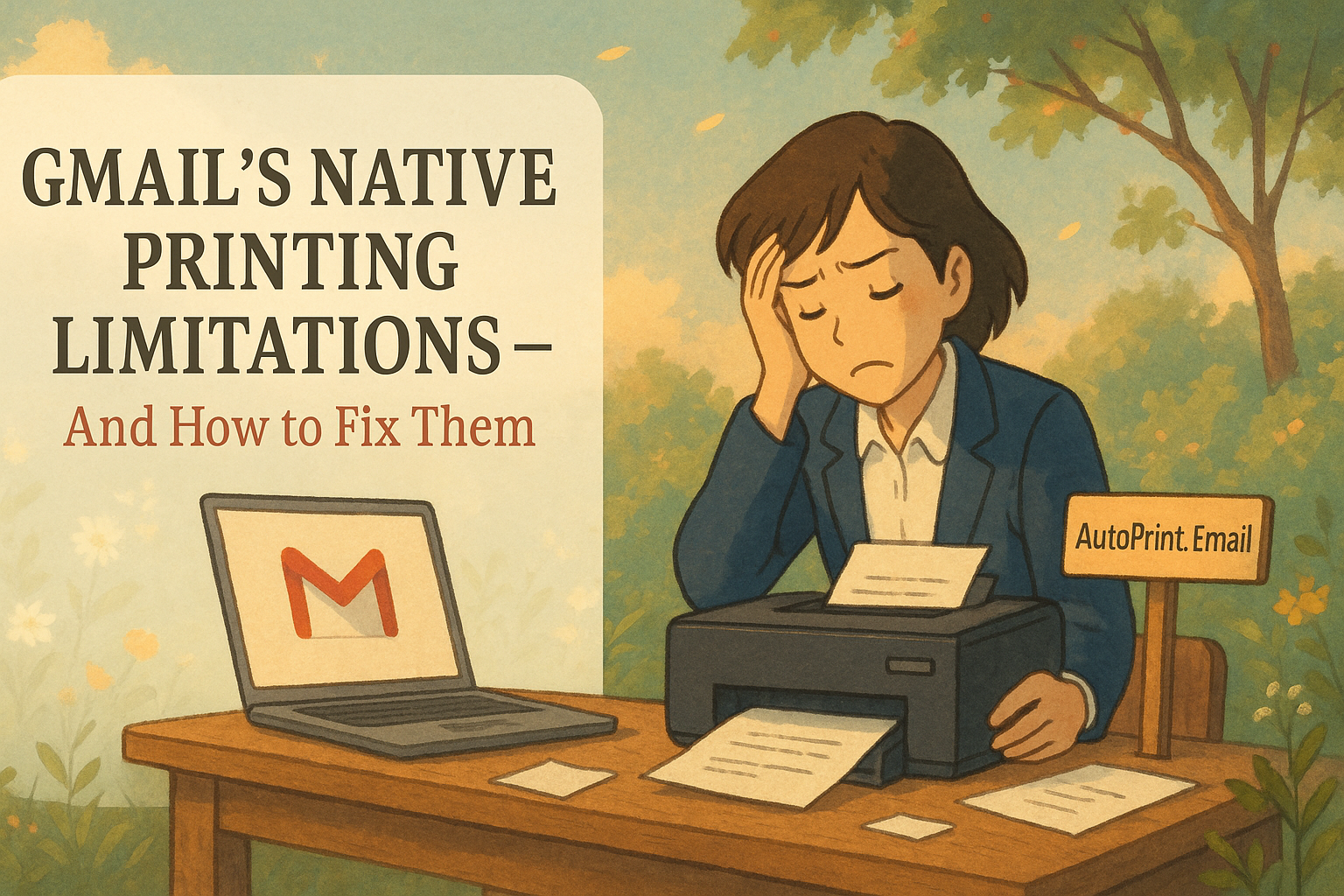
Gmail is great for email.
Not so great for printing things automatically.
Whether you’re a freelancer printing invoices, a business printing orders, or just someone who loves analog backups — Gmail’s built-in print tools fall short in a few critical ways.
Let’s unpack where Gmail fails when it comes to printing, and how AutoPrint.Email fixes it.
Table of Contents
- ❌ The Problem with Gmail’s Native Printing
- 🥄 What Gmail Can Do (But Not Well)
- 🧠 Why Manual Doesn’t Scale
- ✅ A Better Way: AutoPrint.Email
- ⚙️ Setup in Under 5 Minutes
- 🧾 Use Cases Gmail Can’t Handle
- TL;DR
❌ The Problem with Gmail’s Native Printing
Gmail is designed for reading, replying, and archiving — not automation.
Here’s what it can’t do out of the box:
- Automatically print emails
- Automatically print attachments
- Filter-based printing (e.g. by label or sender)
- Print to a specific printer based on the email content
- Work offline or without browser interaction
Basically, Gmail assumes you:
- Open the email
- Click the tiny print icon
- Wait for the dialog
- Choose the printer
- Hit print manually
That’s fine once or twice. But what if you receive 20 receipts a week? Or daily order confirmations?
You’ve got yourself a workflow bottleneck.

🥄 What Gmail Can Do (But Not Well)
Yes, Gmail allows:
- Manual printing of individual emails
- Printing entire threads or conversations
- Using browser print (with Chrome)
But even when you try to automate, say, with filters or extensions:
- Attachments don’t print
- Formatting breaks
- It still requires a browser tab open
- You’re relying on flaky third-party Chrome extensions
In short: it’s not built for the job.

🧠 Why Manual Doesn’t Scale
If you’ve ever:
- Missed a tax invoice because it got archived
- Forgot to print a signed contract
- Scrambled during bookkeeping week
- Spent 20 minutes downloading + printing 10 PDFs
…you’ve already felt this pain.
Manual workflows always break at scale.
And Gmail was never meant to auto-print anything. That’s where AutoPrint.Email comes in.
✅ A Better Way: AutoPrint.Email

AutoPrint.Email is a simple desktop app that solves all of Gmail’s printing limitations — by watching your inbox and printing emails or attachments automatically, based on labels you already use.
What It Does That Gmail Can’t:
- Auto-prints attachments (PDF, DOC, invoices)
- Filters by Gmail label or sender
- Connects to any printer (USB or networked)
- Runs natively on macOS, Windows, Linux
- Doesn’t need Chrome or a browser open
- Works offline once configured
⚙️ Setup in Under 5 Minutes
- Install AutoPrint.Email
- Connect your Gmail account
- Choose the label/folder to monitor (e.g. “Invoices”, “To Print”)
- Pick your printer
- Check “Print attachments only” in settings
- Walk away — AutoPrint does the rest
🧾 Use Cases Gmail Can’t Handle
| Use Case | Gmail Native? | AutoPrint.Email? |
|---|---|---|
| Print Stripe invoices | ❌ | ✅ |
| Print all PDFs from label | ❌ | ✅ |
| Print client contracts | ❌ | ✅ |
| Print daily orders | ❌ | ✅ |
| Set-and-forget rules | ❌ | ✅ |
TL;DR
Gmail’s built-in print tools are too limited for real-world workflows.
They’re manual, browser-based, and attachment-blind.
AutoPrint.Email fills the gap Gmail never tried to cover:
- It prints the right emails and attachments
- To the right printer
- Without you doing a thing
Because your inbox shouldn’t be your to-do list.
Start Printing Your Emails Today
Join thousands of users who have reduced their screen time while staying connected.
Local printing. Your emails are never sent to our servers.
Works on Windows, Mac, and web browsers
No need to open your browser or email client to manually print your emails.